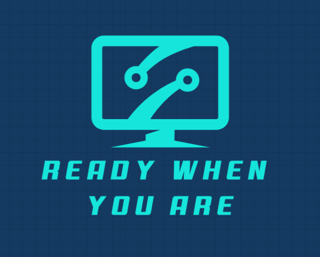Choose Your Hypervisor
BUILDING A HOME LAB OR SMALL OFFICE SOLUTION
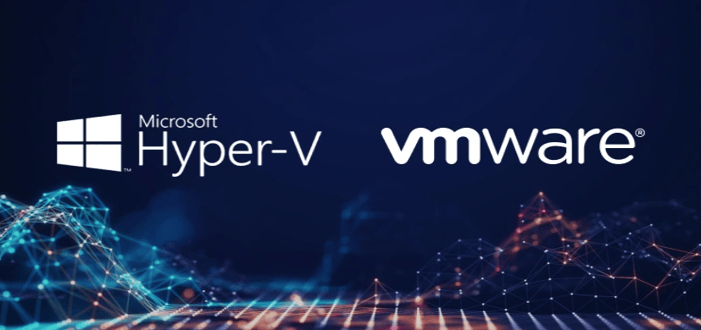
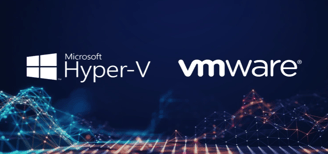
Microsoft's Hyper-V and VMware's ESXi stand as leading virtualization platforms in the market today, serving environments ranging from small home labs to enterprise datacenters. While they share the fundamental purpose of hardware virtualization, they differ significantly in architecture, licensing, management approaches, and feature sets.
PREVIOUS: Choose Your Hardware
Hyper-V vs. ESXi for Home Labs & Small Offices
Both hypervisors enable organizations to consolidate physical servers, improve resource utilization, and create flexible computing environments. They each support virtual networking, storage integration, VM migration, and the ability to run multiple operating systems concurrently on a single physical host. However, their implementation philosophies and ecosystems reflect their different origins and design priorities. Here is a breakdown of each solution.
Licensing & Cost:
Hyper-V: Included with Windows Server and some Windows desktop editions. Windows Hyper-V Server (standalone) was free but discontinued after 2019.
ESXi: *Free version available with limitations (no vCenter, limited CPUs/vRAM). Paid versions require licensing costs.
Management:
Hyper-V: Managed through Windows tools (Hyper-V Manager, PowerShell, Windows Admin Center)
ESXi: Managed through vSphere Client, with advanced features via vCenter (additional cost)
Host OS Requirements:
Hyper-V: Runs as a Windows Server role or on Windows 10/11 Pro/Enterprise
ESXi: Bare-metal hypervisor with no underlying OS requirement
Pros & Cons
Hyper-V Pros
Lower entry cost if you already use Windows ecosystem
Native Windows integration and authentication
PowerShell automation capabilities
Easier learning curve for Windows administrators
Storage Spaces Direct for simpler storage management
Hyper-V Cons
More resource overhead due to Windows OS requirements
Less optimized for pure virtualization environments
Fewer advanced features in free version
Less mature Linux guest support (though significantly improved)
ESXi Pros
Better resource utilization and performance
More mature virtualization platform
Robust VM migration capabilities
Better snapshot management
Superior high availability features
Stronger isolation between VMs
ESXi Cons
Steeper learning curve
Higher cost for advanced features
Less integrated with Microsoft services
Free version has significant limitations
Similarities
Both support VM migration (live and offline)
Both support virtual networking, including VLANs
Both offer VM templates and cloning
Both support common virtualization hardware requirements
Both offer reasonable performance for most workloads
Both support various storage options (iSCSI, NFS, local storage)
Both have advanced security features
Recommendation
Choose Hyper-V if: You're primarily a Windows shop, want tighter Windows integration, work extensively with Active Directory, or have limited budget
Choose ESXi if: You need the best virtualization performance, have mixed OS environments, want room to grow into enterprise features, or prioritize advanced VM management capabilities
For a home lab or small office, the free version of ESXi is often sufficient unless you need features like vMotion or HA, while Hyper-V may be more practical if you're already invested in the Windows ecosystem.
We will start with VMware's ESXi as the hypervisor for our purposes. The FREE version of ESXi is no longer available on Broadcom's website, please email me at admin@readywhenyouare.net and I will promptly provide a safe link for you to download the FREE ESXi 7 ISO file.
VMware vSphere 7 Installation & Configuration Guide for Home Labs
Single ESXi Host with vCenter Server Appliance and Dedicated Networks
This guide outlines the steps to install, configure, and manage a small vSphere 7 environment with one ESXi host, one vCenter Server Appliance (VCSA), and dedicated networks for vMotion, storage, and VM traffic.
Hardware Requirements
ESXi Host:
CPUs: 2 CPUs minimum, 4+ cores per CPU recommended
Memory: 16GB minimum, 32GB+ recommended
Storage: 8GB minimum for ESXi, 100GB+ for VMs
Network: 4+ NICs (for separate networks)
Network Equipment: Switch with VLAN capability (recommended)
Storage: Local storage or shared storage (NFS/iSCSI)
Software Requirements
ESXi 7.0 installation media
vCenter Server Appliance 7.0 installer
PC to administer hypervisor from
1. ESXi Host Installation
1.1 Create Installation Media
Download ESXi 7.0 ISO from Broadcom Customer Connect (email me if you cannot find it online!)
Create bootable USB drive using Rufus
1.2 Install ESXi
Boot server from installation media
When the ESXi installer loads, press Enter to continue
Accept the EULA by pressing F11
Select the installation disk and press Enter
Select keyboard layout and set root password
Press F11 to begin installation
After installation, remove installation media and reboot
1.3 Initial ESXi Configuration
Access ESXi Direct Console User Interface (DCUI)
Configure management network:
Press F2 and log in
Select Configure Management Network
Set IP address, subnet mask, and gateway
Configure DNS servers
Set hostname
Press Esc to save and exit
2. Network Configuration
2.1 Physical Network Setup
Ensure your physical NICs are cabled as follows:
NIC1: Management traffic (ESXi and vCenter)
NIC2: Domain Services traffic
NIC3: vMotion traffic
NIC4: Storage traffic
2.2 Configure vSphere Standard Switches
Connect to ESXi via web client (https://esxi01)
Navigate to Networking > Virtual Switches
Create standard switches for each traffic type: VM traffic, Storage, vMotion
2.2.1 Management Network (Default)
Use existing vSwitch0
Assign management vmkernel port (vmk0)
2.2.2 Domain Services Traffic Network
Add new vSwitch (vSwitch1)
Assign physical NIC2
Add port group for VM traffic:
Name: Domain Services Network
VLAN ID: 200
2.2.3 vMotion Network
Add new vSwitch (vSwitch2)
Assign physical NIC3
Add vmkernel port:
Name: vMotion
VLAN ID: As appropriate (e.g., 20)
Select vMotion service
Configure IP address and subnet mask
2.2.4 Storage Network
Add new vSwitch (vSwitch3)
Assign physical NIC4
Add vmkernel port:
Name: Storage
VLAN ID: 300
Select iSCSI
Configure IP address and subnet mask
3. vCenter Server Appliance Deployment
3.1 Prepare for VCSA Installation
Download VCSA installer from VMware Customer Connect
Install the Client Integration Plugin if needed
Ensure DNS resolution is configured for ESXi host
3.2 Deploy VCSA
Launch the VCSA installer
Select Install > Stage 1: Deploy vCenter Server Appliance
Accept the EULA and click Next
Connect to the ESXi host:
10.10.1.2
Username: root
Password: (ESXi root password)
Set up VCSA VM:
VM name: vCenter
Set root password
Select deployment size:
For small environments: Tiny
Select storage: Choose appropriate datastore
Configure network settings:
Select the Management Network
Configure IP address, subnet mask, and gateway
Set DNS servers and hostname
Review settings and click Finish
Wait for Stage 1 deployment to complete
3.3 Configure VCSA
After Stage 1 completes, click Continue for Stage 2
Configure NTP servers
Configure SSO domain:
SSO domain name: vsphere.local (default)
SSO password
skynet.gov
Do not Join VMware Customer Experience Program
Review settings and click Finish
Wait for configuration to complete
3.4 Access vCenter Server
Open a browser and navigate to https://10.10.1.3
Log in with:
Username: administrator@vsphere.local
Password: (SSO password set during installation)
4. Add ESXi Host to vCenter
4.1 Create Datacenter
Right-click on vCenter server in the inventory
Select New Datacenter
Name the datacenter and click OK
4.2 Create Cluster
Right-click on the datacenter
Select New Cluster
Enter cluster name
Configure cluster settings as desired
Click OK
4.3 Add ESXi Host to Cluster
Right-click on the cluster
Select Add Host
Enter 10.10.1.2
Enter root credentials
Review host details and click Next
Assign license if available
Enable lockdown mode if desired
Review VM location and click Next
Review summary and click Finish
5. Storage Configuration
5.1 Local Storage
Navigate to Storage
Existing local datastores will be visible
To create a new datastore:
Right-click on the host
Select Storage > New Datastore
Follow the wizard to create VMFS datastore
8. Additional Considerations
8.1 Licensing
60-day Evaluation licenses to ESXi host and vCenter, afterwards you need to apply a term or subscription license
8.2 High Availability Considerations
For future expansion, consider:
Additional ESXi hosts
Shared storage
vSphere HA configuration
This guide provides the foundation for a small vSphere 7 environment. As your needs grow, you can expand by adding more ESXi hosts, implementing clusters with HA/DRS, and integrating with other VMware products.
NEXT: Network Your Home Lab