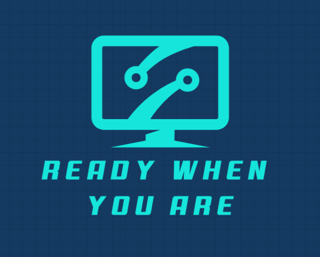Display all ESXi Logs with ESXi Log Generator
IT PROJECTS
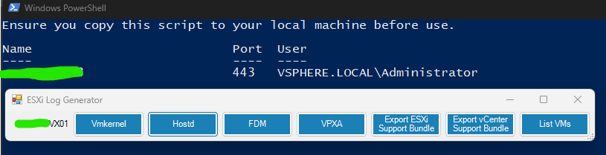
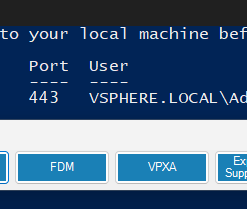
Display all ESXi logs from a host using PowerCLI, filter by category and export support bundles using this unofficial Powershell script.
ESXi Log Generator
# By: Brady Keezer
Write-host "Ensure you copy this script to your local machine before use."
#Connect to a vCenter Instance
Connect-VIServer -Server '<vCenter Server Name>' -User *
#Adds snapin for ability to create forms
Add-type -AssemblyName system.windows.forms
[System.Windows.Forms.Application]::EnableVisualStyles()
$forms = 'system.windows.forms.form'
$button = 'system.windows.forms.button'
$sysdrawpoint = 'system.drawing.point'
$initialdir = 'C:\'
#Background form and title
$trackerfileupload = New-Object -TypeName $forms
$trackerfileupload.clientsize = '800,375'
$trackerfileupload.text = 'ESXi Log Generator'
$trackerfileupload.topmost = $false
#Just a label on form not a button
$servername = New-Object -TypeName System.Windows.Forms.Label
$servername.Text = '<server name>'
$servername.AutoSize = $true
$servername.Width = 25
$servername.Height = 10
$servername.Location = New-Object -TypeName $sysdrawpoint -ArgumentList (20,10)
#Button to List VMs
$ListVMsVX01 = New-Object -TypeName $button
$ListVMsVX01.backcolor = '#1a80b6'
$ListVMsVX01.text = 'List VMs'
$ListVMsVX01.width = 96
$ListVMsVX01.height = 35
$ListVMsVX01.location = New-Object -TypeName $sysdrawpoint -ArgumentList (691,0)
$ListVMsVX01.forecolor = '#ffffff'
#Button to Export vCenter Bundle
$vCenterBundleVX01 = New-Object -TypeName $button
$vCenterBundleVX01.backcolor = '#1a80b6'
$vCenterBundleVX01.text = 'Export vCenter Support Bundle'
$vCenterBundleVX01.width = 96
$vCenterBundleVX01.height = 35
$vCenterBundleVX01.location = New-Object -TypeName $sysdrawpoint -ArgumentList (591,0)
$vCenterBundleVX01.forecolor = '#ffffff'
#Button to Export ESXi Bundle
$ESXiBundleVX01 = New-Object -TypeName $button
$ESXiBundleVX01.backcolor = '#1a80b6'
$ESXiBundleVX01.text = 'Export ESXi Support Bundle'
$ESXiBundleVX01.width = 96
$ESXiBundleVX01.height = 35
$ESXiBundleVX01.location = New-Object -TypeName $sysdrawpoint -ArgumentList (491,0)
$ESXiBundleVX01.forecolor = '#ffffff'
#Button to VPXA
$VPXAVX01 = New-Object -TypeName $button
$VPXAVX01.backcolor = '#1a80b6'
$VPXAVX01.text = 'VPXA'
$VPXAVX01.width = 96
$VPXAVX01.height = 35
$VPXAVX01.location = New-Object -TypeName $sysdrawpoint -ArgumentList (391,0)
$VPXAVX01.forecolor = '#ffffff'
#Button to FDM
$FDMVX01 = New-Object -TypeName $button
$FDMVX01.backcolor = '#1a80b6'
$FDMVX01.text = 'FDM'
$FDMVX01.width = 96
$FDMVX01.height = 35
$FDMVX01.location = New-Object -TypeName $sysdrawpoint -ArgumentList (291,0)
$FDMVX01.forecolor = '#ffffff'
#Button to Hostd
$HostdVX01 = New-Object -TypeName $button
$HostdVX01.backcolor = '#1a80b6'
$HostdVX01.text = 'Hostd'
$HostdVX01.width = 96
$HostdVX01.height = 35
$HostdVX01.location = New-Object -TypeName $sysdrawpoint -ArgumentList (191,0)
$HostdVX01.forecolor = '#ffffff'
#Button to Vmkernel
$VmkernelVX01 = New-Object -TypeName $button
$VmkernelVX01.backcolor = '#1a80b6'
$VmkernelVX01.text = 'Vmkernel'
$VmkernelVX01.width = 96
$VmkernelVX01.height = 35
$VmkernelVX01.location = New-Object -TypeName $sysdrawpoint -ArgumentList (91,0)
$VmkernelVX01.forecolor = '#ffffff'
################################################################################
#Adding texbox, buttons to forms to display
$trackerfileupload.controls.AddRange(@($servername, $HostdVX01, $FDMVX01, $VmkernelVX01, $VPXAVX01, $ESXiBundleVX01, $vCenterBundleVX01, $ListVMsVX01))
################################################################################
#######################
#Vmkernel Button
#######################
$VmkernelVX01.Add_Click({
get-log -VMHost <server name>.MY.DOMAIN.COM -Key vmkernel | select -ExpandProperty entries | Where-Object -FilterScript {$_ -like "*"} | Out-GridView
})
#######################
#Hostd Button
#######################
$HostdVX01.Add_Click({
get-log -VMHost <server name>.MY.DOMAIN.COM -Key hostd | select -ExpandProperty entries | Where-Object -FilterScript {$_ -like "*"} | Out-GridView
})
#######################
#FDM Button
#######################
$FDMVX01.Add_Click({
get-log -VMHost <server name>.MY.DOMAIN.COM -Key fdm | select -ExpandProperty entries | Where-Object -FilterScript {$_ -like "*"} | Out-GridView
})
#######################
#VPXA Button
#######################
$VPXAVX01.Add_Click({
get-log -VMHost <server name>.MY.DOMAIN.COM -Key vpxa | select -ExpandProperty entries | Where-Object -FilterScript {$_ -like "*"} | Out-GridView
})
#######################
#ESXi Bundle Button
#######################
$ESXiBundleVX01.Add_Click({
$destpath = Read-Host "Enter Destination Path"
Get-VMhost <server name>.MY.DOMAIN.COM | Get-log -Bundle -DestinationPath $destpath
})
#######################
#vCenter Bundle Button
#######################
$vCenterBundleVX01.Add_Click({
$destpath = Read-Host "Enter Destination Path"
Get-log -Bundle -DestinationPath $destpath
})
#######################
#List VMs Button
#######################
$ListVMsVX01.Add_Click({
Get-VM | Select-Object Name, PowerState, Guest, VMHost | Sort-Object -Property VMHost | Out-GridView
})
$null = $trackerfileupload.ShowDialog()